Archiving
Jobs, Companies, Courts, Court Cases, and Employees can all be archived. The main function of archiving is to sort completed work or inactive information into a storage system within ServeManager.
Archived information will not appear as an autofill option when creating new jobs. Archived information can always be retrieved by modifying the filters in each respective section.
Archiving is the easiest way to remove unnecessary information from your view, without information loss. By changing your filter to archived, you can then view everything that was placed there.
Jobs
There are two ways to archive a job. The first is to edit the job and press the archive job button in the upper right corner.
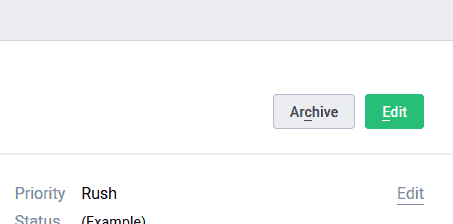
The second is to select the jobs you would like to archive, on the jobs screen. Then use the mass options menu and select archive job.
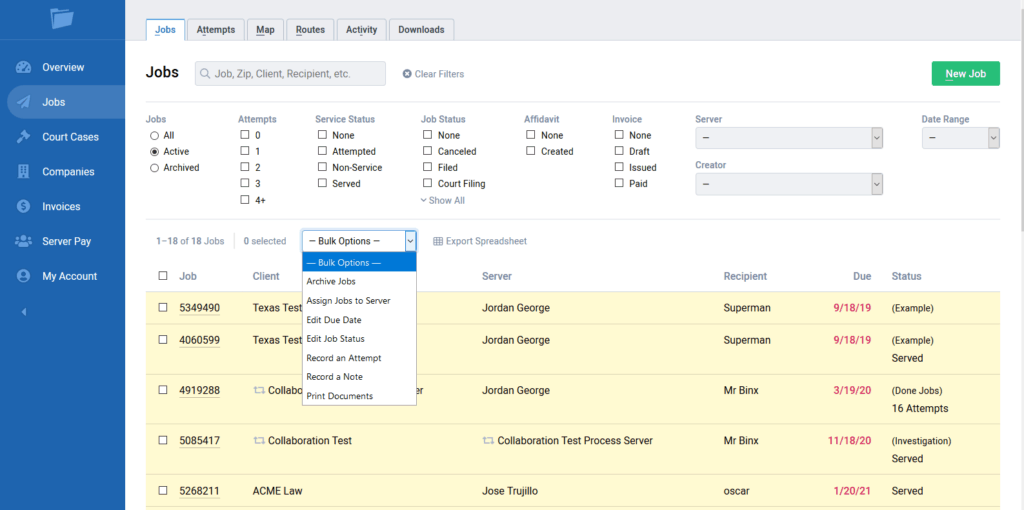
Court Cases and Court Locations
If unnecessary court case or court location information is listed in your auto-populated list, when creating a job, you can remove that information from the list by archiving it. Select the Court Case button from the left toolbar. Then select the court case in question. In the upper right corner is the archive court case button, press that button to archive the case.

Court locations can be archived by selecting the court locations tab, and then the specific court location. From here you can press the archive court location button.
Employees
Archiving employees removes them as an option to assign to a job or to email them. To archive an employee, press my account then the employees tab. After selecting the employee, you can then press the archive employee button.
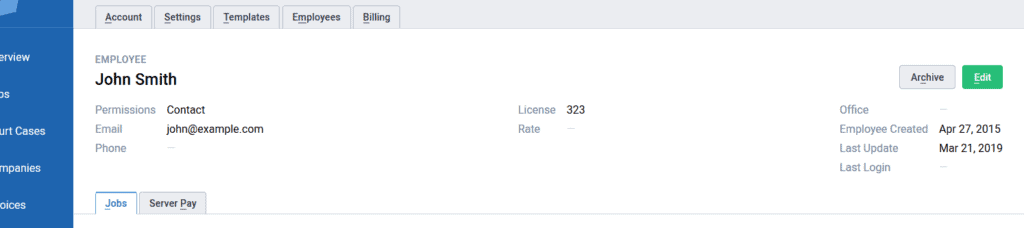
Routes
The routes screen can be cluttered with old routes. To archive these old routes, select jobs from the left toolbar, and then the routes tab. You can then select one of these old routes, and select the archive route button.

Companies
To archive either a client or a contractor, first select companies from the left toolbar, then select the company. In this screen you can then select the archive company button.
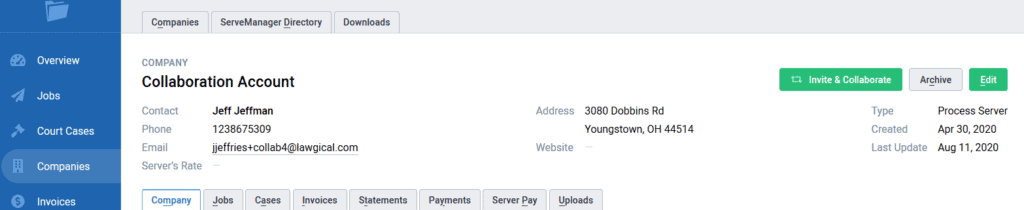
If you have entered duplicates of a company, you will need to reassign the jobs to the correct company. For contractors, first select the instance of the company that was entered in error, then select the jobs tab. Here you can select all of the jobs, and then use the mass options pull down to select assign to server.
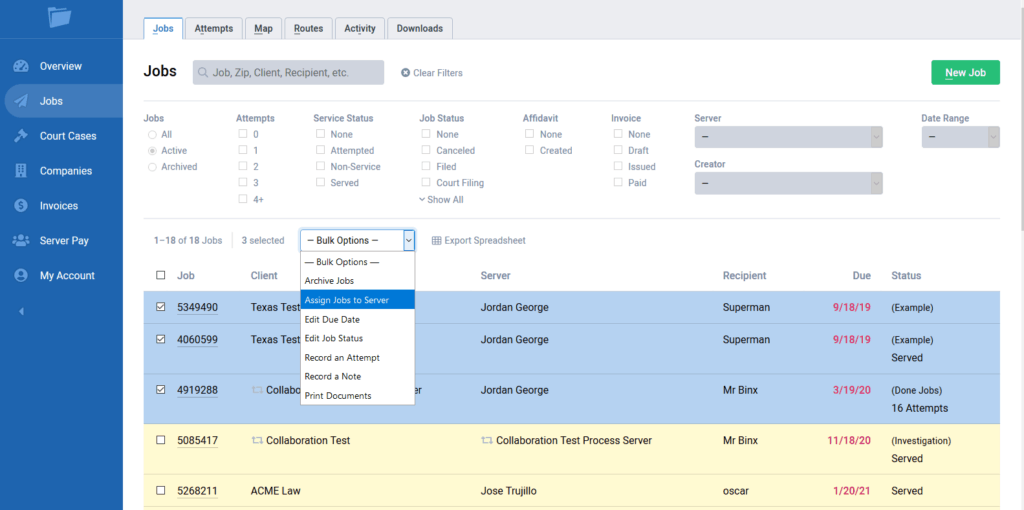
Assign the jobs to the correct instance of the company, and archive the erroneous instance. For clients you will have to select the client, and then the jobs tab. Here you will have to open the jobs, edit, remove the client and manually select the correct instance of the client. When finished you can archive the erroneous instance.
- Updated Jun 19, 2023
