Save An Attempt To Multiple Jobs
Go to My Account > Settings > Enable Mass Attempts (make sure this is checked).
From the Jobs List select the appropriate jobs using the checkbox tool, then select Record an Attempt from the Options dropdown menu.
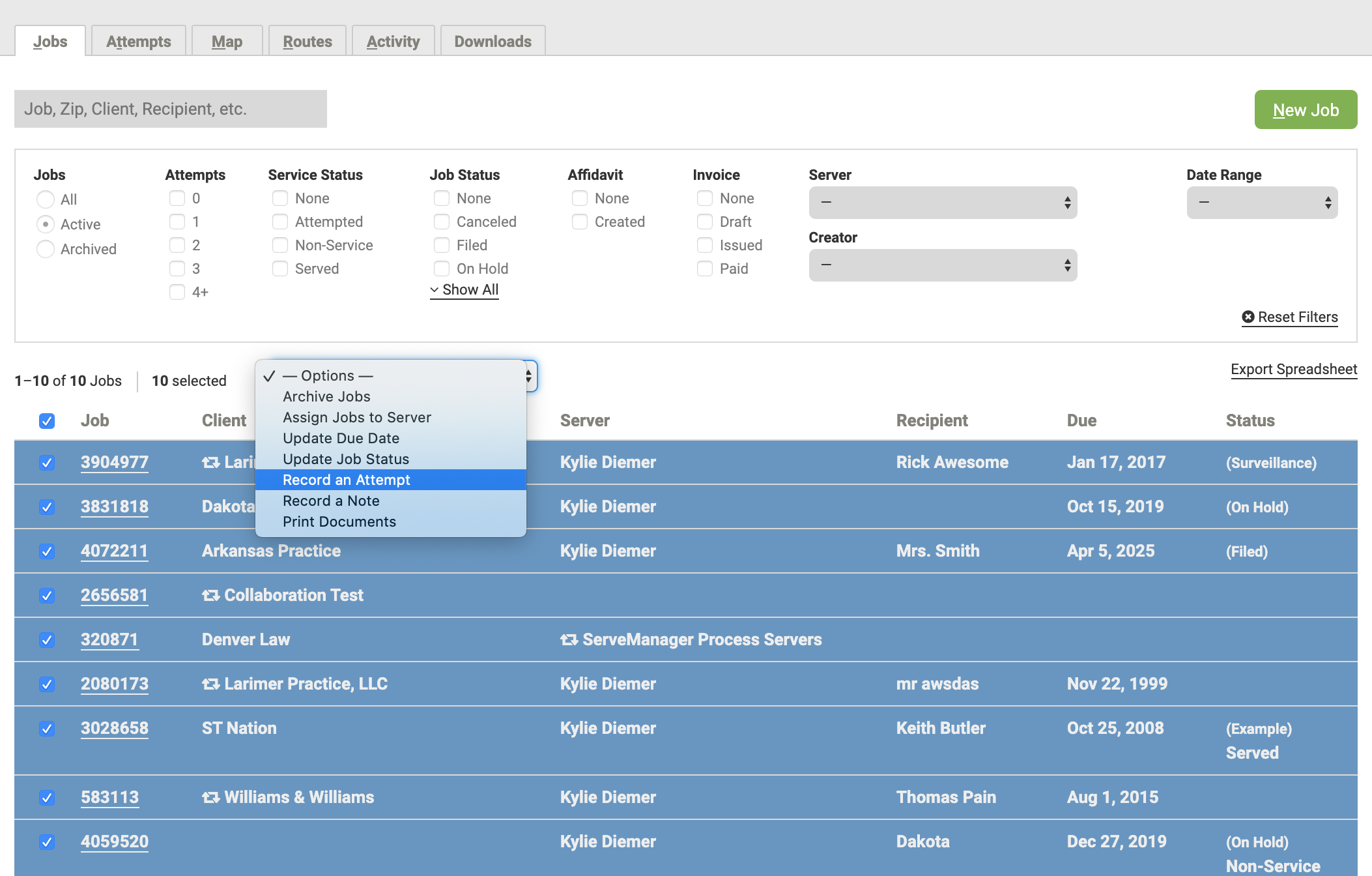
If the selected jobs have different service addresses, you can choose which address you want to associate with the service attempt.
When creating a service attempt in a job that shares the same service address with other jobs in the system, a yellow pop-up box will appear asking if you’d like to create a mass attempt for the associated jobs.

You can also choose to uncheck any job before saving the attempt.
Email notifications can be sent to the primary client contact for each job, the process server, and anyone in your company.
If you any jobs are being collaborated, you can control the visibility of the attempt before saving as well.
- Updated Aug 16, 2023
