Adding a Company
Whether it be a client, or a contractor; all of your external companies are located on your companies page.
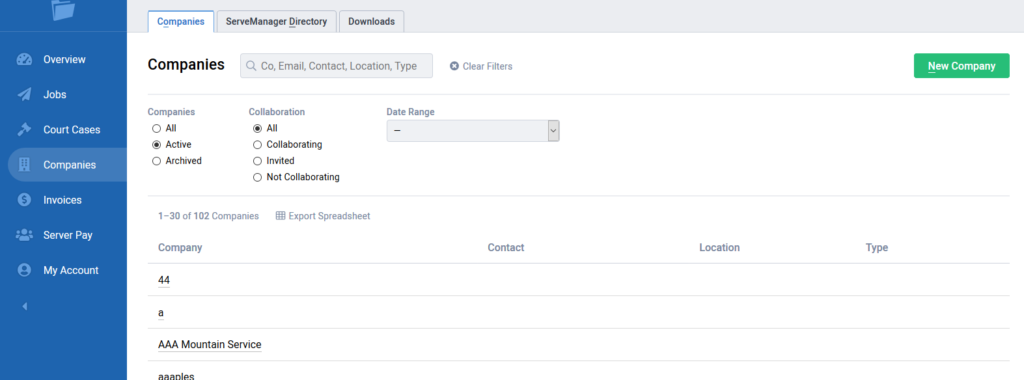
To enter a new client or contractor, select the green new company button. This will take you to the company creation page where you can begin filling in information.
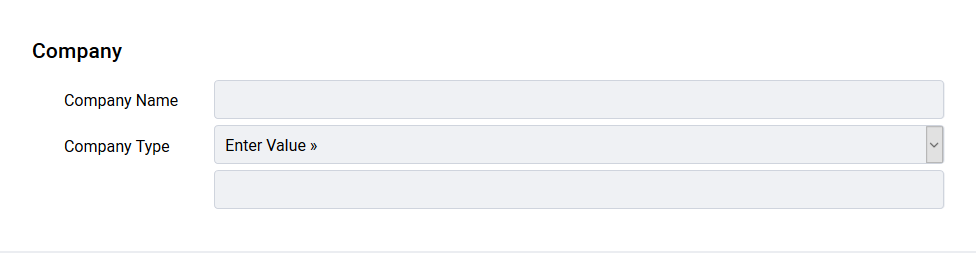
Beginning at the top of the page you can enter the company name and select the company type from the drop down list. You can customize that type by using the enter value option and saving the appropriate information.
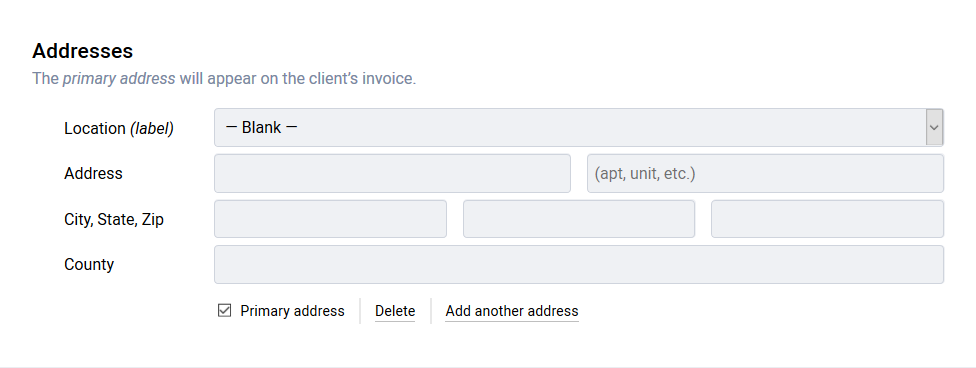
You can add multiple addresses to a company by selecting the add a new address link. One address can be labeled as primary. The primary address appears on invoices issued to a client.
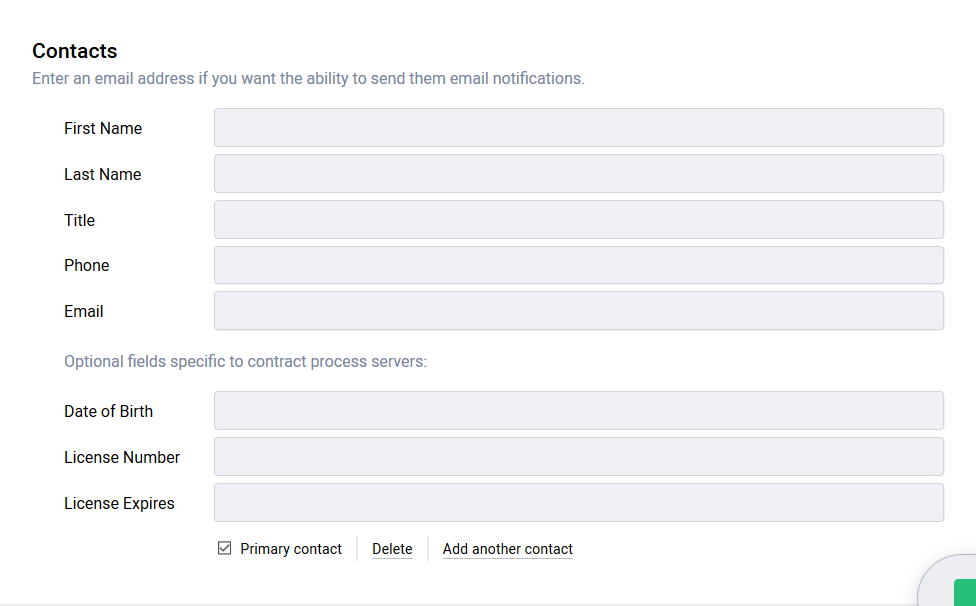
When a company is added to a job, you can send notifications about that job to the company’s contacts. When creating the company, you can add multiple contacts by selecting the add another contact link. You can label one contact as primary. When you assign this company to a job the primary contact will be, by default, selected.
When you send an invitation to collaborate, only the primary contact will receive that invitation. Once they accept, they can add other employees to their account. You can read more here.
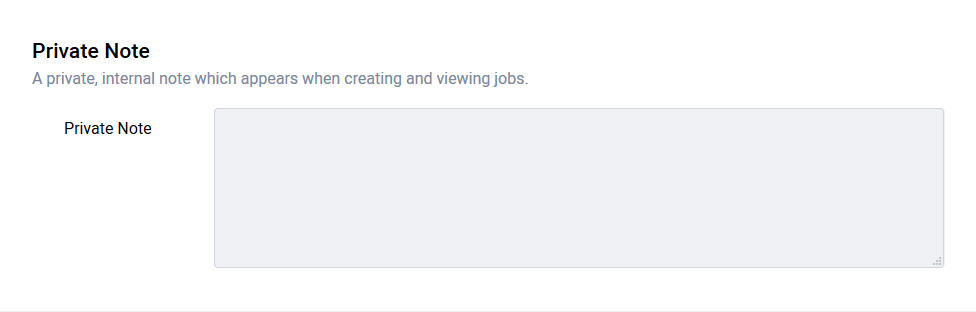
If you have information that you would like to view when a company has been added to a job, you can add that in the private note. Private notes are only visible to your and your employees, and appear when you edit or open a job that this company has been added to.
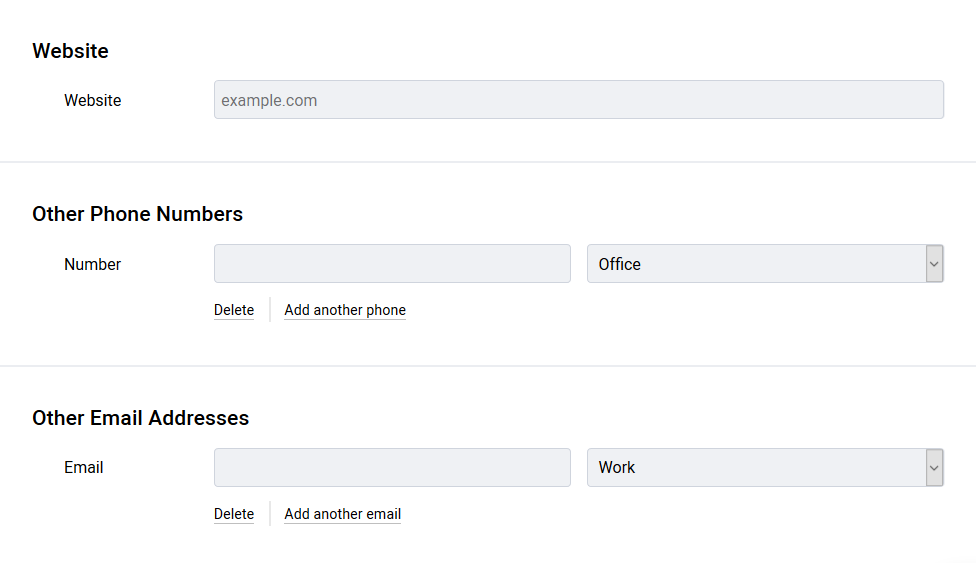
Other information you can store includes any other company email addresses, along with phone numbers and their website. The information saved in these fields is only for reference purposes. This information is not included in a company export, nor with any sharing functions.
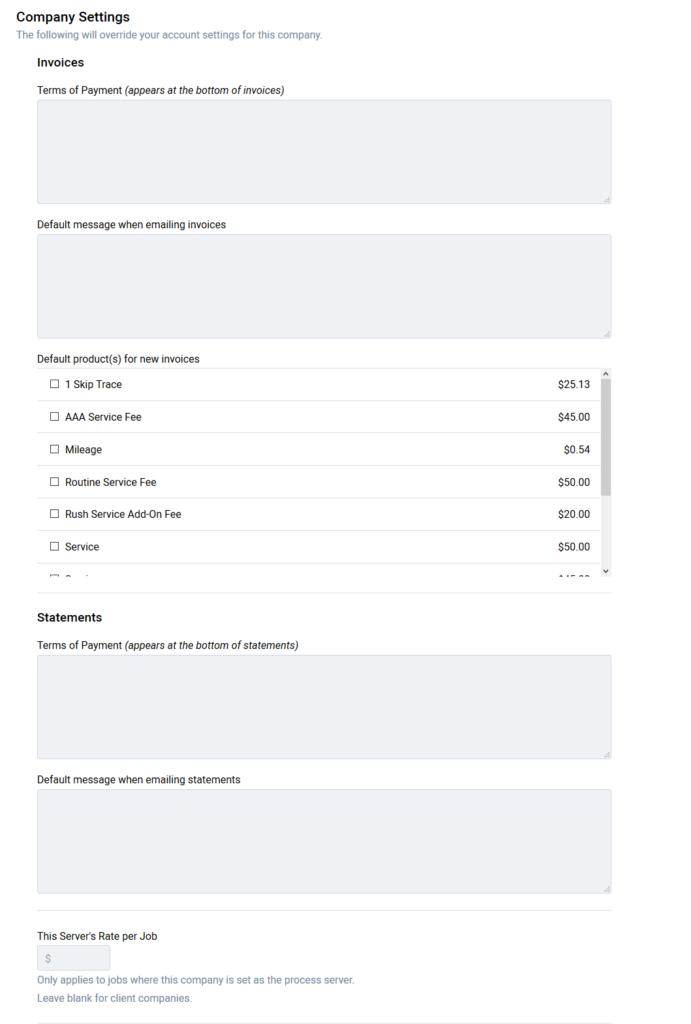
Toward the bottom of the company creation page are company specific settings. Here you can save a message to either send on place on your invoices and statements that is specific to this company. You can even set up company specific products to automatically appear on invoices created for this company. If the company you are creating is a contractor, you can save the contractor’s rate for pay in the Server’s rate field. This rate works in conjunction with our Server Pay features and will appear in jobs assigned to the contractor.

At the very bottom you can choose to label this company as the default client. By labeling a company as the default client, they would be by default, assigned to new jobs created in your account.
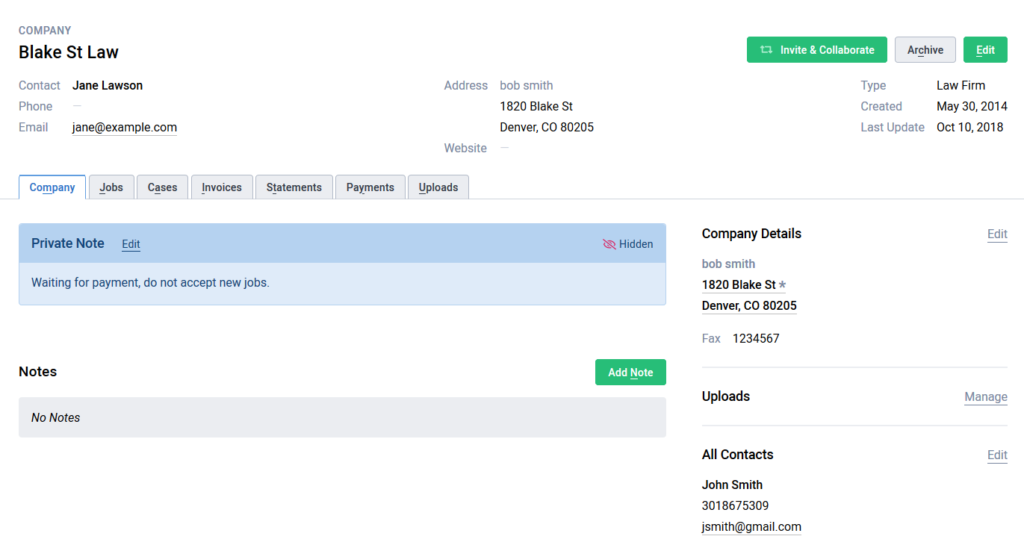
When you are finished, you can save your company. Saved companies can be found on the companies page, and you can be brought to their listing page by selecting their company name.
- Updated Dec 29, 2021
