Adding a Company Contact
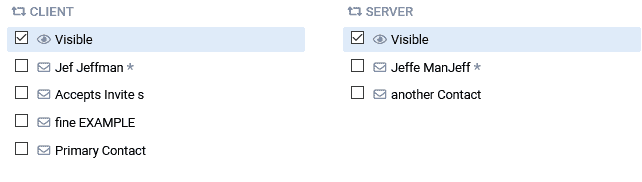
Company contacts allow you to email updates to an individual that is not a member of your company. So if you would like to send someone that is not your employee an update about a note, attempt or affidavit, you can add them as a contact.
To Add a contact, select companies from the left toolbar and then select the company you would like to add a contact to, from that list. Once the company in question has been selected, select the edit button in the upper right corner.
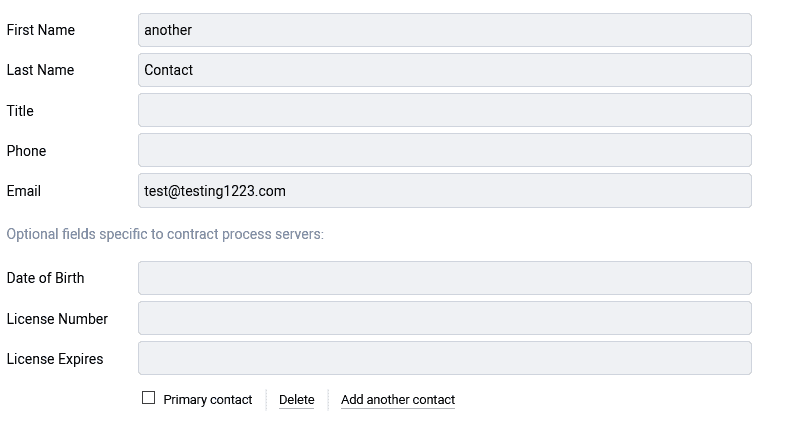
Scroll down until you find the contact section and select “Add another contact” to add an additional contact. Enter your new contact’s information and then save. Once saved, going forward your new added contact will be an option to share notes, attempts, affidavits and invoices with on jobs where that company has been assigned.
Primary Contact
You can label one contact in each company listing as the primary contact. When you assign a company to a job, either as a client or contractor, the primary contact will be, by default, listed as that jobs contact. However this can be changed while creating or editing the job. When you send an invitation to collaborate, that invitation is sent to the primary contact, who then has the power to add additional users.
Contacts and Collaboration
When you add a contact on your end, you are only adding options for you to email notes attempts and affidavits to, adding a contact to a company does not give them access.
When you collaborate with a company, you are sending an invitation to the primary contact and giving them the opportunity to create their own account. Once that account is created, they are then in control over who has access to that account, and can add users by adding them as employees.
By adding a contact, you give yourself and your employees to email that individual updates. But they will only be given access to their account, when the account owner invites them as an employee.
- Updated Jun 19, 2023
