Create invoices in Quickbooks Online
By using Zapier, when you issue an invoice in ServeManager, the same invoice will then be automatically created in Quickbooks.
To create this integration, you will need the following:
- Generate Your ServeManager API key
- A Quickbooks Online account
- A Zapier account
Once this information is collected you can begin building the integration by selecting this Zapier template.
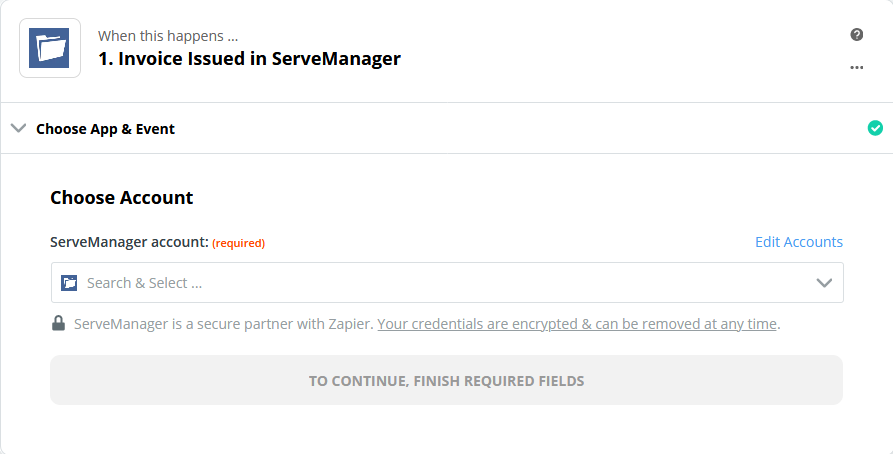
In Step One, you will select the pull down menu and select the add a new account option.
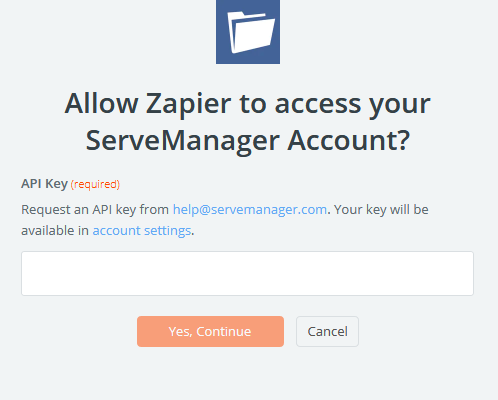
In this generated window, enter your ServeManager API key that you requested. You can find your API key at the bottom of your ServeManager settings page.
Once your account has been connected, you can test the connection and Continue.
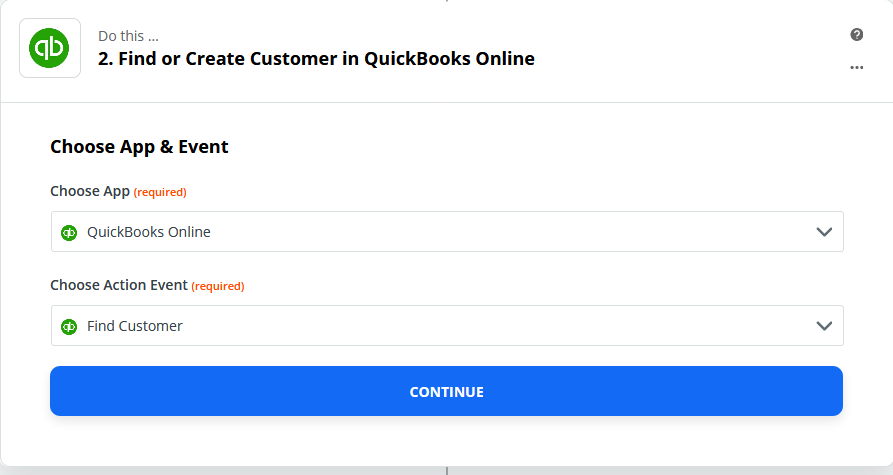
When you begin Step Two, you can select Continue in the first window. The template has already selected the correct options for you.
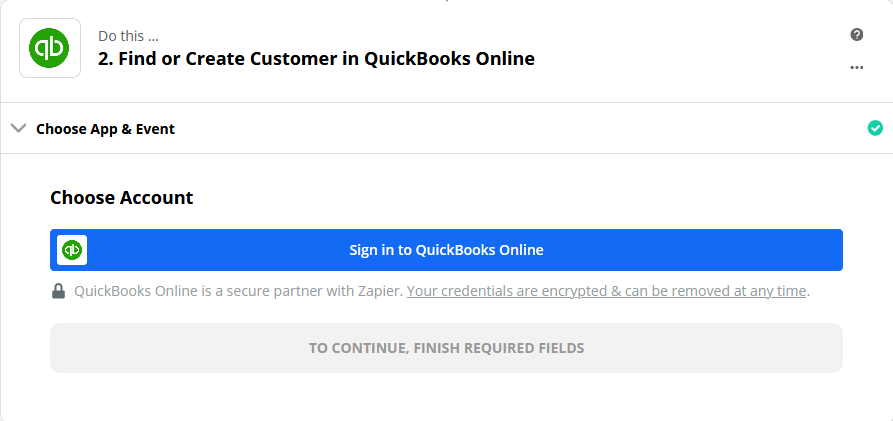
In the next window, you will select the Sign in to Quickbooks Online button. You will need to allow Zapier to access your Quickbooks Online account.
Once you accept that permission, you can then log into your Quickbooks Online account, by entering your credentials. Once you have logged in, you can then select the Continue button.
In the next window you can select Continue, the template has already set up this information for you.
In Step Two’s last window, you can select the Test and Continue button, to continue on to step 3.
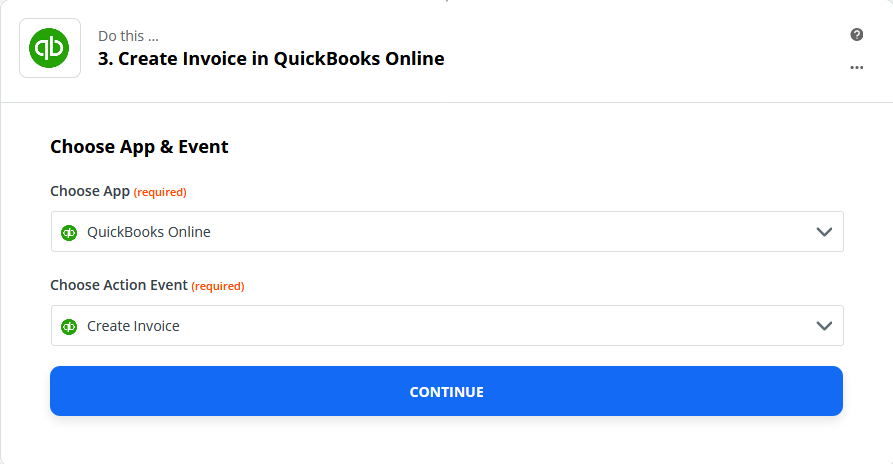
Step Three begins with the correct options already selected. Select the Continue button.
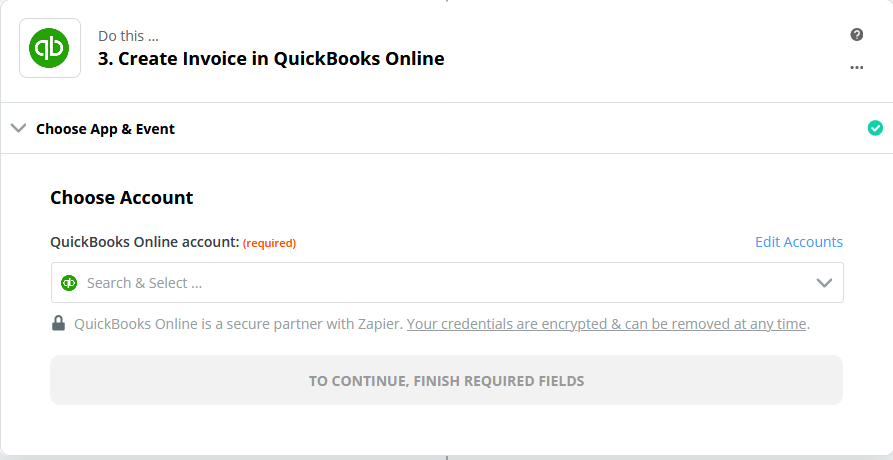
In this window, you can use the pulldown menu and select the Quickbooks Online account you already entered in Step Two. Once selected, you can then continue.
In the next screen, you can select Continue, the template has already selected the correct options for you.
In the final step you can review and continue.
Finally, you can turn on your Zap. Now when invoices are issued in ServeManager, the data will be transferred, and a new invoice will be created in your Quickbooks Online account.
