Statements and Invoice Packets
Create a Statement
From Companies, select the appropriate company.
Open the Invoices tab within the company’s entry.
Select all necessary invoices with the checkbox tool, then press the Options dropdown menu.
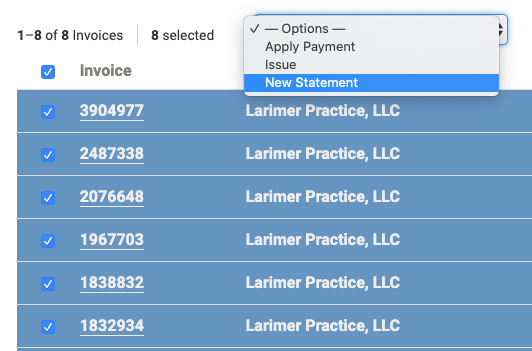
Press New Statement.
The system will create a Statement document which will display information from each selected invoice, including a total balance owed for all invoices combined.
Statements can be emailed to client contacts, if a payment is applied to a statement, the system will mark each individual invoice as paid.
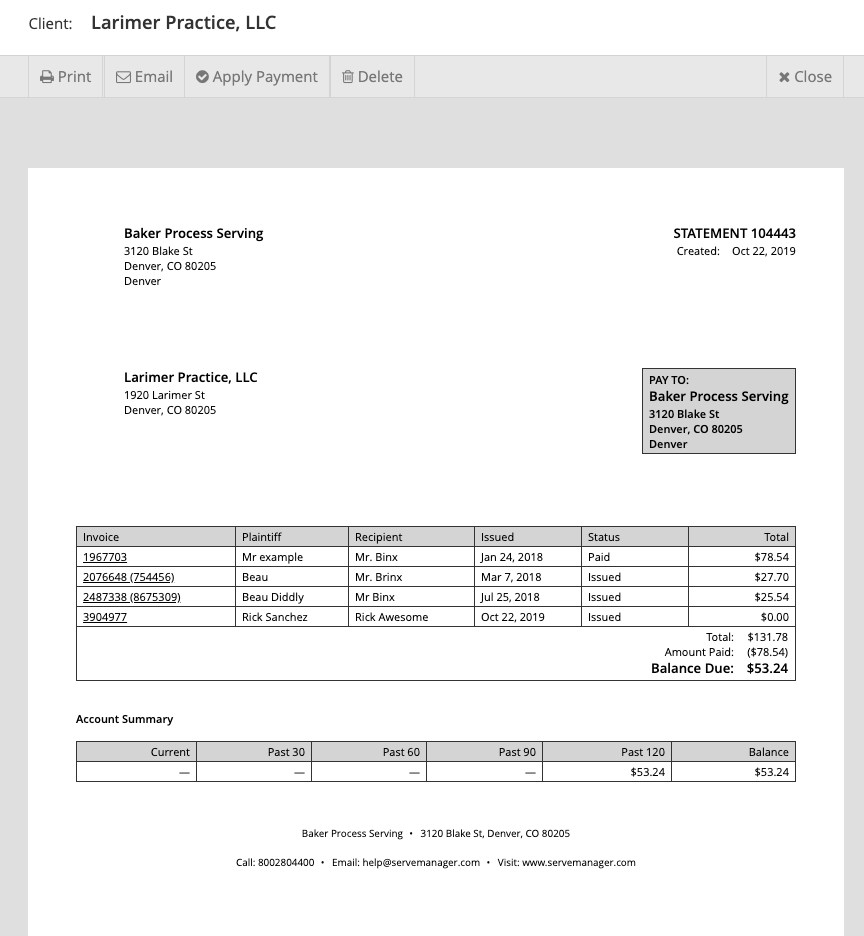
Create an Invoice Packet
From Jobs, use the checkbox tool to select the jobs you wish to pull invoices from (hint: use the filters to only view jobs with created invoices).
Once all necessary jobs are selected, press the Options dropdown menu, then press Print Documents.
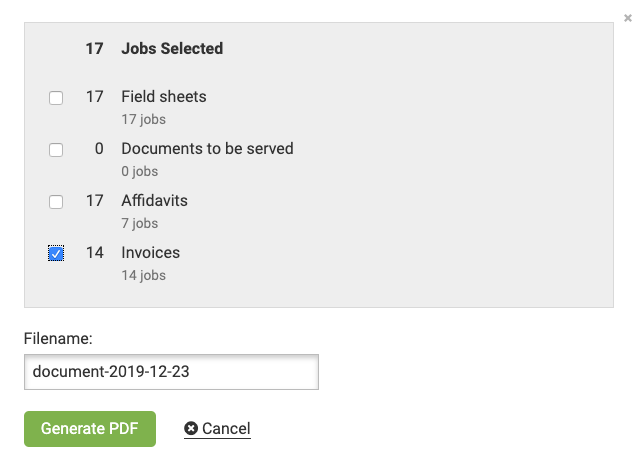
A pop-up box will appear asking which documents you want to include in the bulk attachment (Fieldsheets/Documents to be Served/Affidavits/Invoices).
Select Invoices to create a single .pdf file containing the invoices from each job selected.
This invoice packet can be re-downloaded at any point from the Downloads section.
UPDATE 4/17/20: Users can now batch print invoices from the client company’s invoice tab in the companies list.
